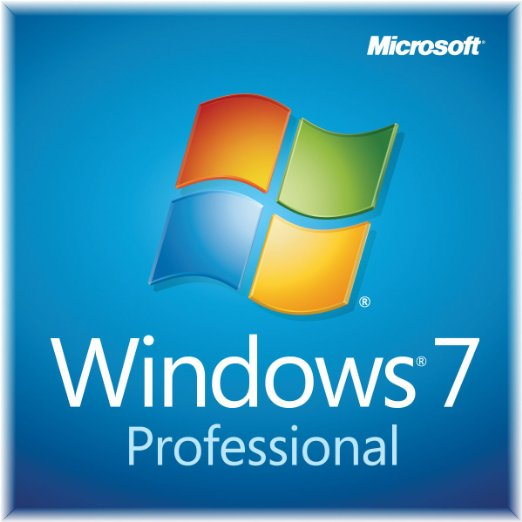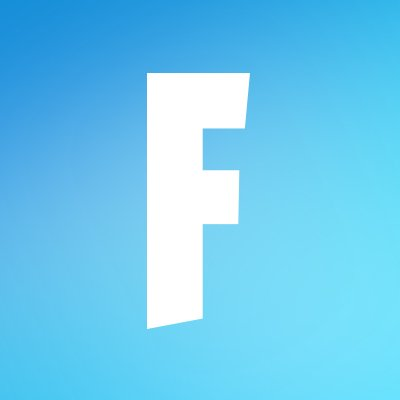ImgBurn
Updated on April 7, 2023Burn image files to discs, create image files from discs and/or files and folders, write regular items to discs, etc.
| App Name | ImgBurn |
|---|---|
| Version | 2.5.8.0 |
| License | Free |
| Updated | April 7, 2023 |
| Compatibility | Windows 32-bit/64-bit |
| File Size | 3.9 MB |
| Category | Utilities |
| Publisher | Lightning UK |
| ISO file | No |
Introducing ImgBurn
ImgBurn is a freeware tool designed to help users in the process of burning image files to CDs / DVDs and Blu-ray discs. Thanks to its lightweight build, many computers can run the software flawlessly even if the hardware specification is not impressive. Take advantage of the features available inside the interface to create image files directly on your Windows operating system.
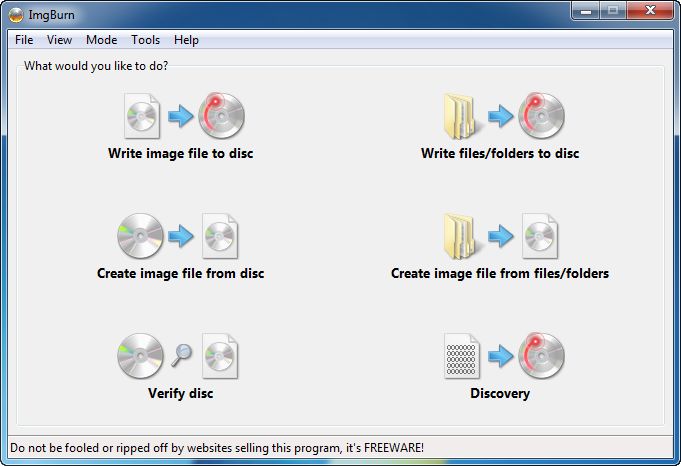
Burn files to a disc
Sometimes is better to put files and folders inside an image container because it gives us more options when we want to share many files and folders without getting annoyed. I like how ImgBurn provides functions for free that other applications charge money for the same thing. To make it as simple as possible, we can use this handy program to create images from files and folders stored on the computer, burn image files to discs, etc.
UI gives access to app's features
Inside the main interface, you can pick from different types of tasks. As you can read above, you're not only able to write image files to discs but also to write files and folders, create an image from files, verify discs, and create image files from disc content. It's easy to pick which way you want to go due to a very intuitive layout design. Even newbie users should feel at ease with the app's simplicity.
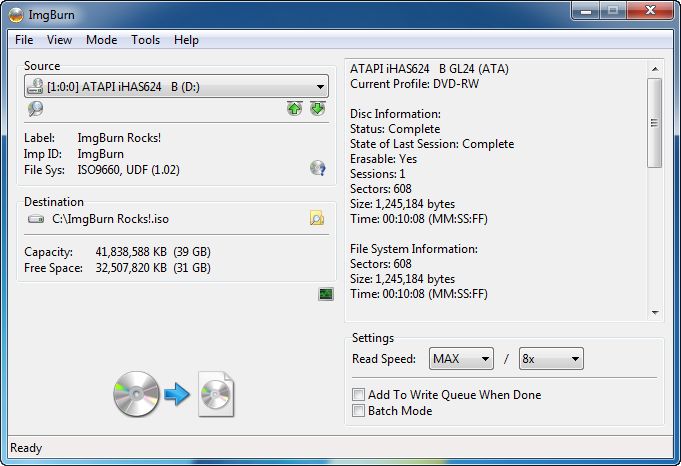
Support for many image file types
ImgBurn offers support for plenty of image file formats, including BIN, CCD, CDI, CUE, DI, DVD, GI, IMG, ISO, MDS, NRG, and PDI. Old school gamers can identify some of these formats because the game files are available inside IMG, ISO, and NRG containers when they download some Windows games from the Internet. Burning an image file to a disc is quite simple by picking an image file and specifying the speed, number of copies, and destination. It also features a test mode to check for errors in your configuration.
Gather your folder and files into images
Another use for this program is to create image files from content stored on your drives and discs. Imagine the scenario in which you have a CD or a DVD with important data available there. What's the best way to ensure you can still have a copy of that data if something happens to the physical CD/DVD? The correct answer is to use ImgBurn and its "create image file from disc" feature to create a full copy of the CD/DVD on your hard drive. It works regardless of the data available on the disc, from movies to operating systems and video games data. The more information the program copies, the longer the process will be. Always allow the software to complete its activities if you want the image file to be accessible.
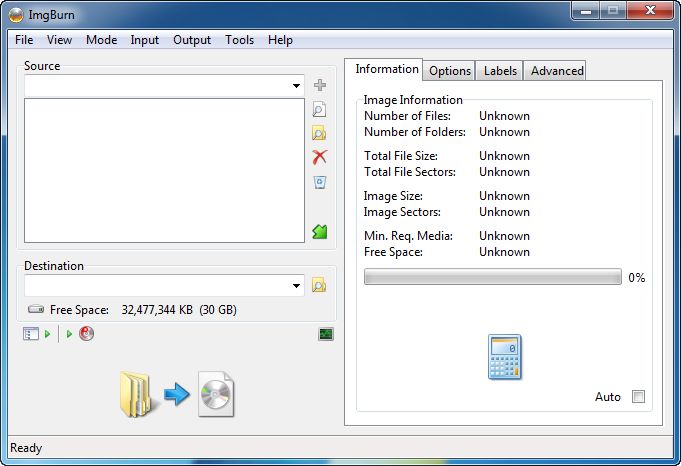
Configure ImgBurn as you wish!
ImgBurn also features an interesting function called Verify, which verifies if your disc is fully readable. When it comes to file and folder names, this application supports Unicode characters, and you shouldn't face problems here. ImgBurn comes with a configuration wizard where we can associate the program with many image file formats. Besides, it also features integration with the Windows shell to speed up the whole process of creating image files, writing data, etc. If you're the type of user that doesn't like warnings and notifications, you can adjust this application to limit the number of alerts it triggers.
Download ImgBurn for Windows
Recommended Apps
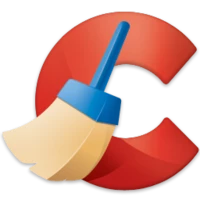



Popular software