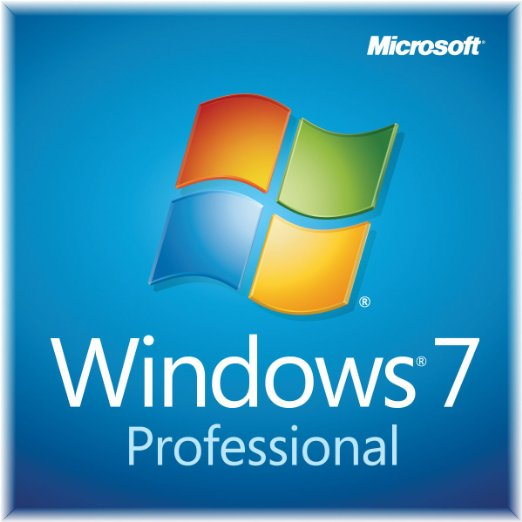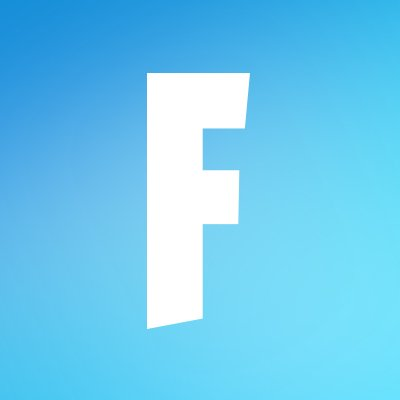Nvidia Control Panel
Updated on January 16, 2023Manage your graphics settings through a simple layout. Adjust the image of the monitor for better balance and quality.
| App Name | Nvidia Control Panel |
|---|---|
| Version | 8.1.958 |
| License | Free |
| Updated | January 16, 2023 |
| Compatibility | Windows 64-bit |
| File Size | 8.3 MB |
| Category | Utilities |
| Publisher | NVIDIA |
| ISO file | No |
What is Nvidia Control Panel?
Nvidia Control Panel is a program developed to allow those who have installed it on their computer Nvidia graphics cards to monitor and configure certain aspects of their graphics cards. Since this company is the market leader concerning graphics solutions for computers and laptops, many people have to deal with the control panel to adjust different settings and options. It's important to know what these options are about before changing them. Some of them are self-explanatory, but others are not.
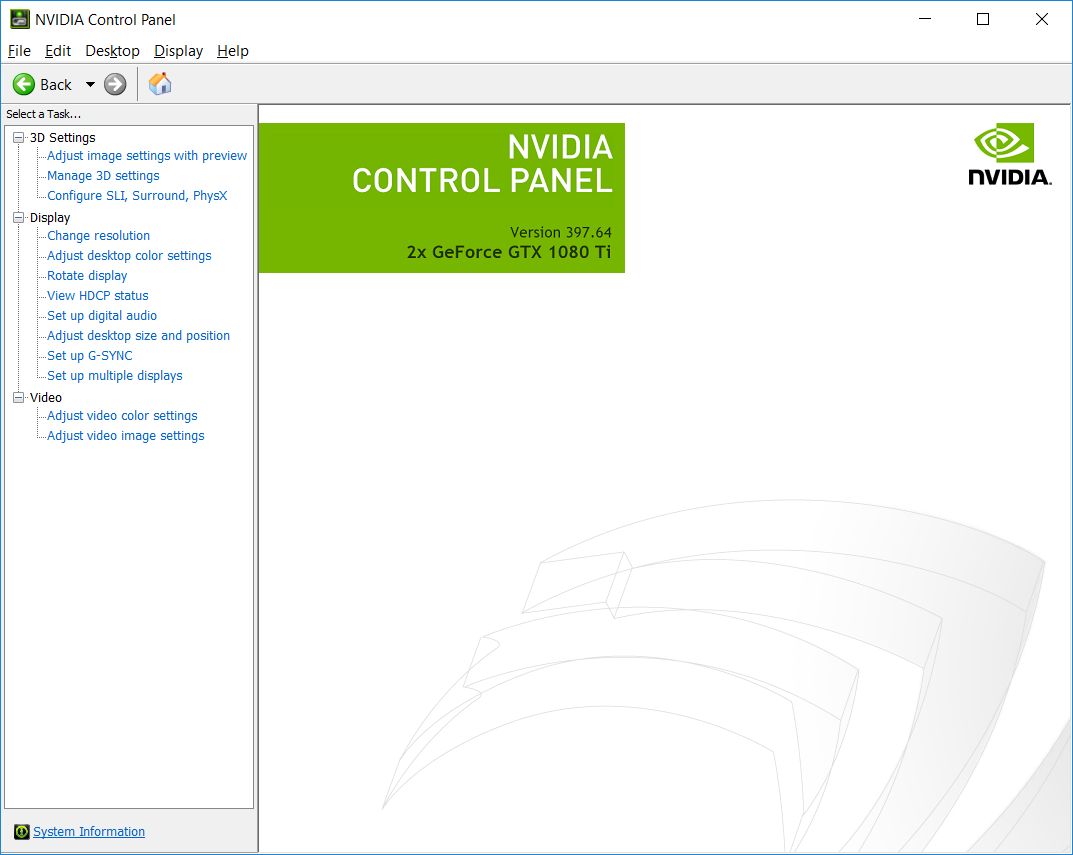
Use this software to monitor GPU temps and more
The Internet is everybody's friend, so you can use your favorite search engine to learn about the software and what each built-in component does. From its classic user interface, you can change the display resolution, rotate the display, monitor GPU temperature, set up multiple displays, adjust color settings, perform GPU overclocking, set PhysX configuration, and do many other things.
Easy and friendly way to improve the image on the screen
This Control Panel allows users to stay away from doing tweaks inside the BIOS to achieve more stability and performance. The application will guide you with the help of interactive pictures and descriptions during set-up. Having good image fidelity and quality is very important when playing video games, and with this app, you can enjoy a real-time 3D quality preview.
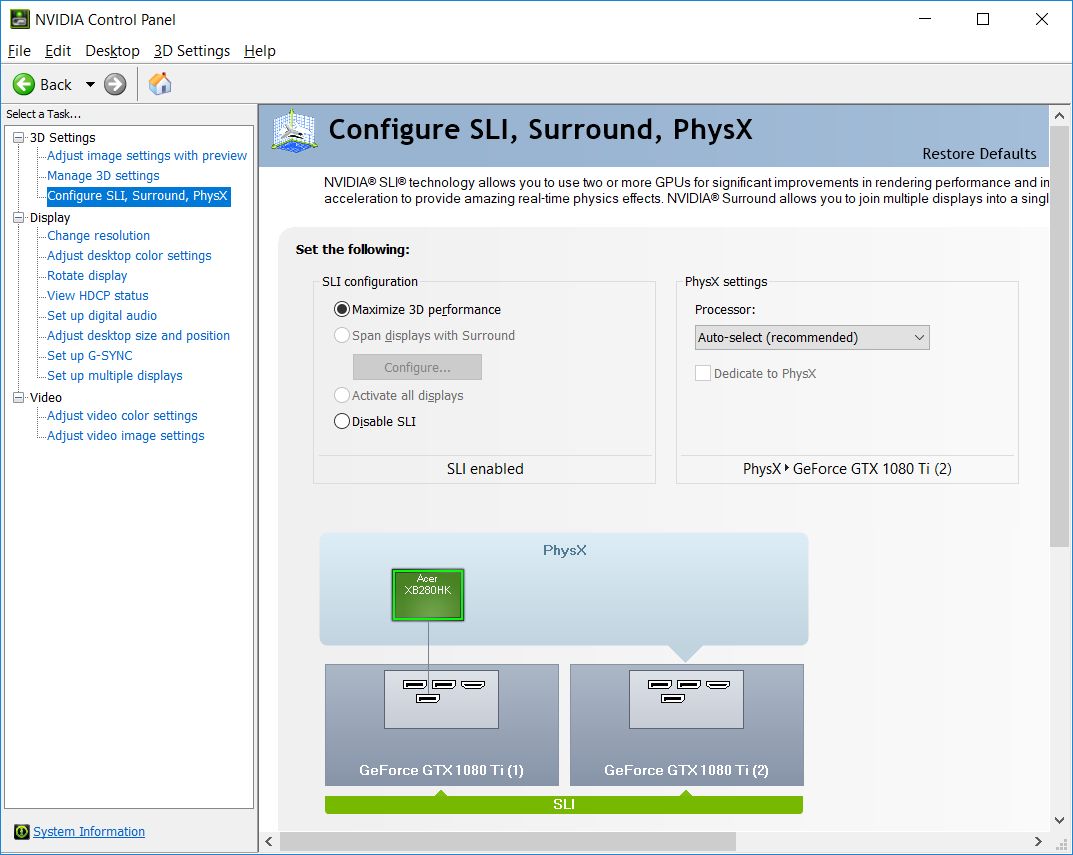
Adjust the image of the monitor for better balance and quality
The display panel doesn't always have a correct balance of brightness, color contrast, hue, and gamma values. Even though monitors have built-in menus where we can edit some of these values plus additional ones, we can use the Nvidia Control Panel to play with them until we achieve a balance we like. The screen brightness is often a problem for many users, including myself. In lame terms, this is the first option I have to edit each time I'm working on a different monitor. It's essential to make the LED panel as comfortable as possible for your eyes.
Fix the contrast on the display panel!
The next slider we need to play with is the contrast one. Adjusting the contrast value allows us to differentiate the colors displayed by the screen. If we increase this value, the colors become very vibrant, leading to our eyes getting tired. If we're decreasing the contrast too much, the colors on the screen can become so washed up that we can barely make the difference between red and blue, for example. Adjust these parameters to benefit you and your eyes! Users who own widescreen panels can take advantage of HDTV quality settings.
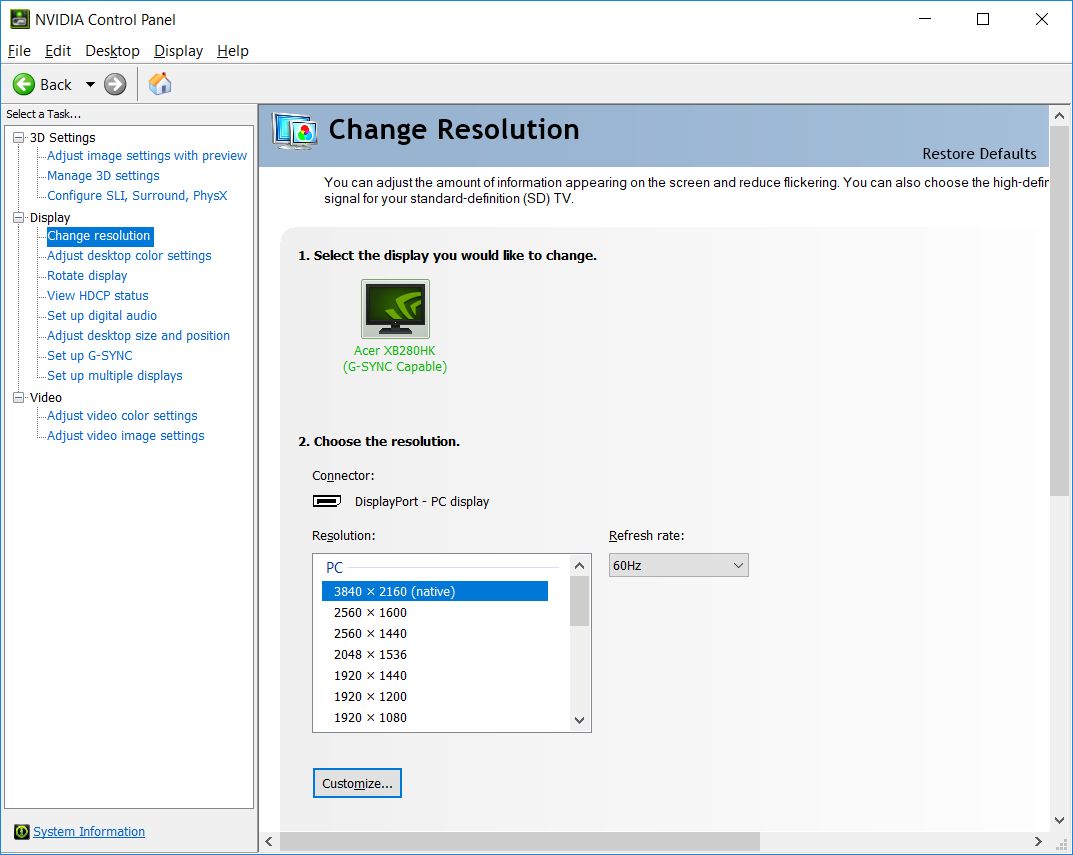
Create personalized profiles for various cases
Stepping away from features and functions related to GPUs takes us to motherboard tools that allow users to change system clocks, system voltages, system fans, and memory timings. Custom profiles and rules give you the power to use preconfigured profiles, or you can create your own to have more control concerning how your system handles different things. Besides, the Nvidia Control Panel can track - log voltages, temperatures, profile changes, and bus speeds, and you're also able to export all this information for further study. Its great technologies detect which profile and rule are to blame for a system crash to make sure the issue is solved as soon as possible.
Download Nvidia Control Panel for Windows
Recommended Apps
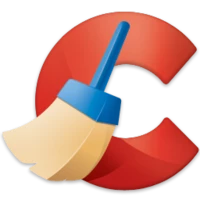



Popular software