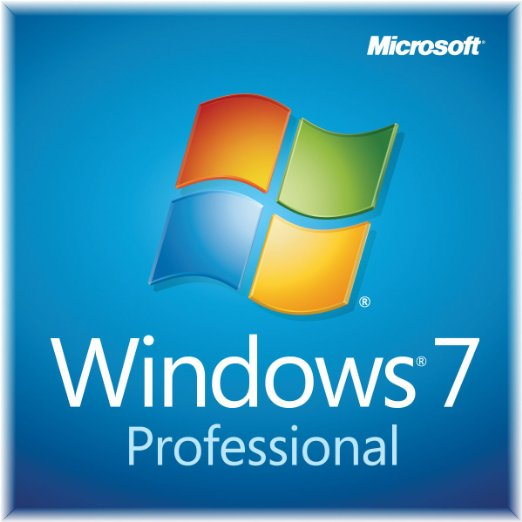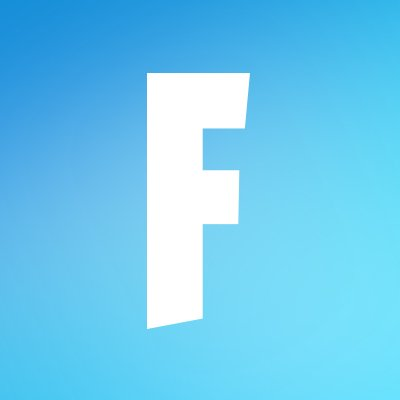HP LaserJet P1007 Driver
Updated on April 7, 2023Classic greyscale laserjet printer designed to handle thousands of pages at a small cost.
| App Name | HP LaserJet P1007 Driver |
|---|---|
| Version | 20130415 |
| License | Free |
| Updated | April 7, 2023 |
| Compatibility | Windows 32-bit/64-bit |
| File Size | 3.4 MB (32-bit) | 3.9 MB (64-bit) |
| Category | Drivers |
| Publisher | HP |
| ISO file | No |
About HP LaserJet P1007 Driver
The best way, and the simplest, to describe a printer driver is as a piece of software whose task is to ensure the communication between the physical printer and the computer where the driver is present. The HP LaserJet P1007 Driver is here to do just that. If you have a P1007 printer, you need to download and install this software on your machine. You can also go for the standard driver brought by Windows, but it's not that good.

Laser printer with good performance
As a printing solution, HP LaserJet P1007 uses the traditional laser technology to print up to 14 ppm (pages per minute) for A4 paper and 15 ppm for Letter size paper. Unlike other printers available on the market, this one has only connectivity through the USB protocol. No wireless support! The print quality is 600 dpi x 600 dpi (dots per inch) for both text and graphics. Most users gravitate towards the P1007 due to its ease of use. Because the printer only prints in monochrome, there aren't many components. There's no scan bed and no ink bottles, just the toner.
Feed the printer the proper paper
The main tray accepts various sizes of labels, envelopes, postcards, etc. Everything should be fine if you stay within accepted lengths and widths ranges with your paper. HP LaserJet P1007 also has a priority slot for letterhead, envelopes, labels, transparencies, custom-sized media, postcards, and heavy paper. All modern printers have technologies for saving electricity. In this case, the HP printer conserves electricity each time the printer is not in use.

How to install the driver for LaserJet P1007
Set up your printer, download the HP LaserJet P1007 driver, run it, and follow the steps on the screen. Note: connect the USB cable between the printer and the computer when prompted! Complete the install wizard to make the printer work. This driver facilitates the further configuration of printing habits. Before you adjust any setting, ensure the printer works fine by printing a test page. You can do this through the driver's main window. After the page is out, check to see if the printing task went well or not. Most users don't use the same settings each time they print something because there might be changes in page orientation, quality, etc.
Make the most out of the toner with economy mode enabled
The EconoMode is about printing with less toner, thus extending the life of the consumable by sacrificing printing quality. However, HP doesn't recommend users rely on this mode too much because it can lead to problems with the mechanical parts available inside the toner cartridge.
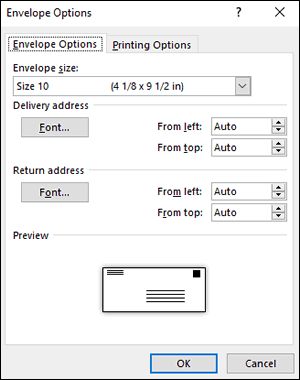
Manual Duplex and how to cancel print jobs
The duplex printing works only in manual mode, where the user gets the paper, flips it around, and feeds it again into the printer. Canceling a printing job is easy with the HP LaserJet P1007 driver. When a printing task waits in the queue for its turn, you have the opportunity to cancel it. You can also cancel ongoing printing jobs if you're quick enough to delete them from the PC or the printer's panel. In conclusion, the HP LaserJet P1007 printer driver is the software you must have installed on your computer to work with your P1007 printer.
Download HP LaserJet P1007 Driver for Windows
Recommended Apps




Popular software