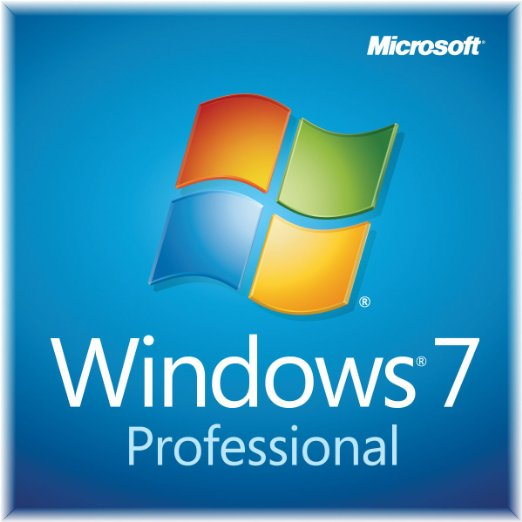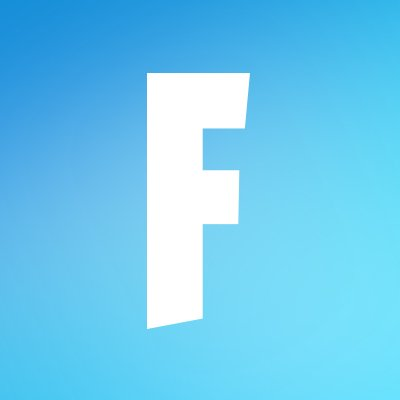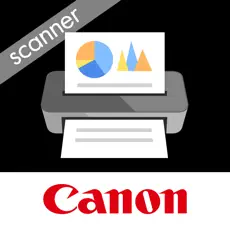
Canon Lide 120 Driver
Updated on April 7, 2023Get this software, install it on your computer or laptop, and start scanning various items.
| App Name | Canon Lide 120 Driver |
|---|---|
| Version | 1.03 |
| License | Free |
| Updated | April 7, 2023 |
| Compatibility | Windows 32-bit/64-bit |
| File Size | 50 MB |
| Category | Drivers |
| Publisher | Canon |
| ISO file | No |
About the Canon Lide 120 Driver
Are you looking for a solid and affordable scanning solution? Canon Lide 120 is a product you should consider buying because it delivers everything you need. It's so easy to turn your photos, documents, posters, flyers, business cards, IDs, and more into digital formats with this hardware. The Canon Lide 120 driver is the software you'll have to install on your computer or laptop to have a connection with the scanner.

Specs of the scanner
Even though the optical resolution can be a maximum of 2400 x 4800dpi (dots per inch), you can select from a range of 25 - 19200dpi. That's something! The higher the resolution, the larger the output file. Scanning in color delivers a depth of 48-bit while grayscale operates at an input of 16-bit and an output of 8-bit. The maximum document size for this product is everything that fits within the A4, Letter, 216 x 297mm range.
Scanning speed is the differentiator between most scanners available on the market. Canon Lide 120 offers 3.7 msec/line (300 dpi), 16.7 msec/line (2400dpi) for color scanning and 3.7 msec/line (300 dpi), 5.6 msec/line (2400dpi) for greyscale. Because the necessary power travels through the USB port, this device draws around 2.5W while operating and 1.5W in standby mode.

Download the driver and follow the instructions
To correctly install the scanner on your computer/laptop, download the recommended driver version for your operating system, run the executable, and follow the steps to the letter. Since the connection happens through the USB protocol, you'll have to connect the cable between your PC and the Canon scanner. You can initiate a scan task from the computer or the scanner's physical buttons. The four buttons available on your Canon Lide 120 product ensure four actions: scan, copy, send to the cloud, or create PDFs faster.
Few options to start scanning documents
Scanning with software opens more options. Canon's IJ Scan Utility software allows us to scan photos, documents, posters, etc. It's as easy as clicking the corresponding button and letting the application do the rest. If you don't know which command fits better your document type, click the Auto scan mode because the app will apply the proper configuration depending on the item preset inside the scan bed. IJ Scan Utility also has separate scan modes for photos and documents. In addition, you can create your custom scan mode.
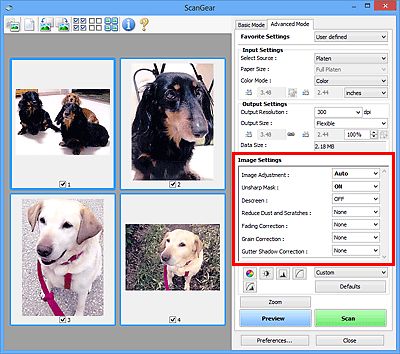
How to scan with Canon ScanGear app
The other reliable application for scanning with Canon Lide 120 and other Canon products with scanning abilities is ScanGear. This program is not only intuitive, but it also offers plenty of settings to adjust according to needs. The Basic mode is for quick scanning, while the Advanced scan mode enables additional configuration. Both apps have various features for optimizing image quality and sharpness. We can save the output files in different formats, such as TIFF, PNG, JPEG, and PDF.
Higher resolution leads to larger files
Always be conservative when choosing the resolution because the higher you go, the larger the file size. Also, it takes more to complete a scan task. Overall, the Canon Lide 120 driver enables us to configure and start scanning items with this product.
Download Canon Lide 120 Driver for Windows
Recommended Apps




Popular software