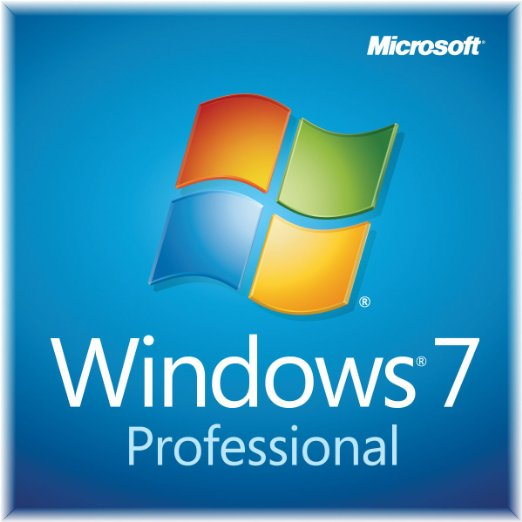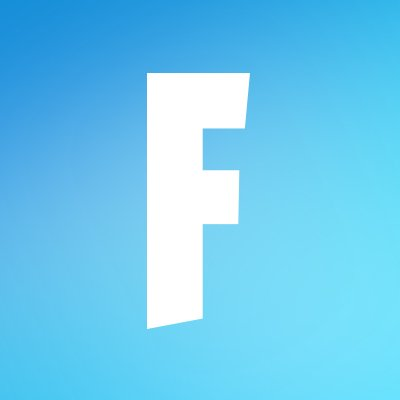Canon G3010 Printer Driver
Updated on April 7, 2023Start printing in color and scanning documents and other items with this multi-function printer.
| App Name | Canon G3010 Printer Driver |
|---|---|
| Version | 1.1 |
| License | Free |
| Updated | April 7, 2023 |
| Compatibility | Windows 32-bit/64-bit |
| File Size | 20 MB |
| Category | Drivers |
| Publisher | Canon |
| ISO file | No |
About the Canon G3010 Printer Driver
The Canon G3010 Printer Driver contains everything the user needs to scan, copy, and print documents and other paperwork from Windows machines through a Canon G3010 all-in-one printer. A driver handles the information exchange between a physical component and the operating system. Without this kind of software, we wouldn't have many things. Some computer and laptop users get their drivers through the Windows update platform, but that software is often limited. Because you can download and install the driver directly from Microsoft servers, full printer functionality is not guaranteed.

Download the driver, follow the instructions, and complete the installation
The only way to ensure you get the most out of your PIXMA G3010 is to download this driver, run the executable file, and complete all the obligatory steps listed in the window. Since this hardware supports USB and wireless connections, we have three options. The first is the classic wire connection between the printer and the computer. If you don't like wires, you can go for a wireless connection through a Wi-Fi router. Ensure both devices are available inside the same network and complete the connection process.
The third option is to connect the printer directly to a computer with Wi-Fi capabilities, like a laptop. This method allows us to remove the need for a router between these two devices. Choose whichever connection method works best for your circumstances.
Features of Canon G3010 Printer
The Canon G3010 Printer has a standard printing speed of 8.8 images per minute for monochrome and 5.0 images per minute for color printing. You can use it to print documents, photos, collages, posters, etc. PIXMA G3010 accepts multiple paper sizes, including A4, A5, B5, Letter, Legal, Business Card, DL, and COM10 Envelopes. It can print on custom sizes within the range of 89 - 676mm for length and 55 - 215.9mm for width.
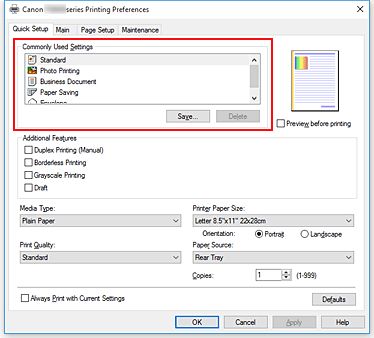
Print and scan all sorts of documents
When it comes to scanning with this printer, we work with an optical resolution of 600 x 1200dpi. As you already might know, scanning takes a while, especially if you go for the maximum resolution. The G3010's flatbed accepts the following sizes: A4 / Letter (216 x 297mm). Creating copies is simple. Place the item to be copied inside the scanner's flatbed, select the number of copies you want, and let the printer do the rest. Because PIXMA G3010 has to scan the paper first and print second, it takes more seconds in comparison to traditional printing from your computer.
Manage the driver as you see fit
My favorite way to access the driver is through the Devices and Printers section from the Control Panel. It might not be the fastest method, but it always works. Right-click once on your Canon G3010 Printer and select Printing Preferences. Once the window loads up on the screen, you can adjust many settings, including page orientation, size, layout, etc. In addition, you can configure the printer to print in duplex mode. This mode tells the printer to print on both sides of a paper sheet. Regardless of which printing type you select, you can always specify how many copies you want.
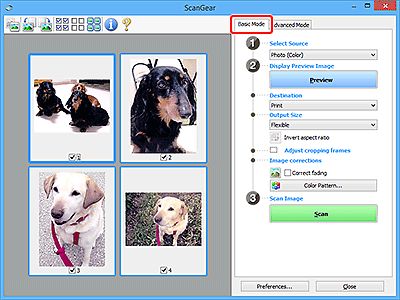
Scanning utility
We can scan by using ScanGear or the IJ Scan Utility software. The latter allows us to save our scans as PDF if we desire, while the ScanGear doesn't seem so. Overall, The Canon G3010 Printer Driver provides the software required to take advantage of the full capabilities of the Canon G3010 printer.
Download Canon G3010 Printer Driver for Windows
Recommended Apps




Popular software