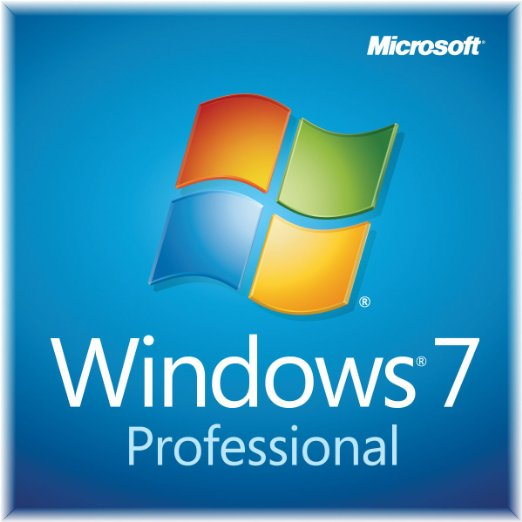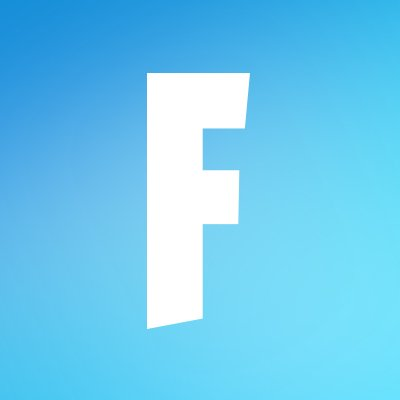Revo Uninstaller
Updated on March 19, 2023Tired of struggling to properly uninstall stubborn programs? This uninstaller does the job for you with a couple of clicks.
| App Name | Revo Uninstaller |
|---|---|
| Version | 2.4.2 |
| License | Free |
| Updated | March 19, 2023 |
| Compatibility | Windows 32-bit/64-bit |
| File Size | 6.63 MB |
| Category | Tools |
| Publisher | Revo Group |
| ISO file | No |
Introducing Revo Uninstaller
Revo Uninstaller Freeware is a well-built program designed to be faster than the Windows standard uninstaller. The average computer user installs applications and sometimes even video games on his system. Unfortunately, some software uninstallers don't do a decent job removing all the unnecessary files and folders when the user no longer wants a specific app or game to be present on his computer.

Properly remove installed software from your system
I think the average Windows machine needs tools like Revo Uninstaller due to its reliability and ease of use. I always recommend removing completely unwanted software because you can easily save storage space on your drive partitions. Revo Uninstaller Free brings impressive performance because it uses an intelligent method to detect what files and settings an application installed on your computer changes during setup.
Clean unwanted files and save space
The modules present in this software remove leftovers like additional files, folders, and registry keys to avoid slowing down your computer. Not all programs remove registry entries, files, and folders when the uninstall process is complete, so you will have to delete them manually or use an uninstaller like the one I'm writing about on this page.
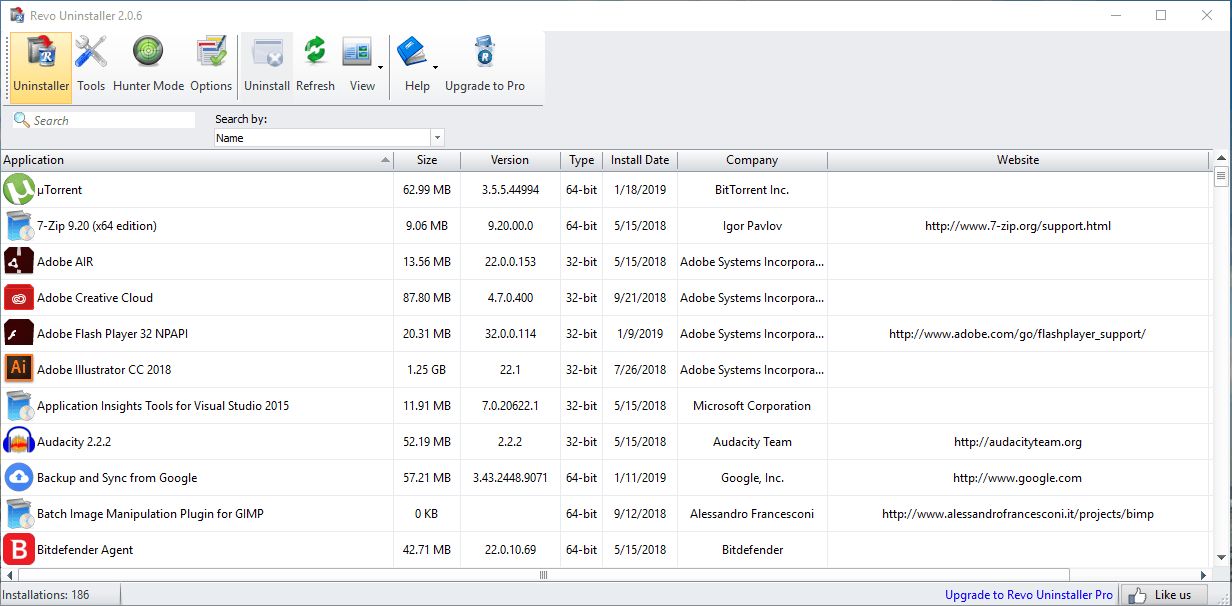
Revo Uninstaller uses a performant module called Hunter Mode to remove applications and identify files and extra registry keys left behind by the software. Access the Hunter Mode, where you will benefit from the one-click uninstall function. Use the target icon to aim at programs located on your desktop, quick launch bar, or launched applications to stop, delete, or uninstall them.
Simple to use window interface
The User Interface has a slick design with buttons for every function the program provides. All of them are at the top of the main window. Here you can find the Uninstaller button, which displays all software installed on your computer. You can also access the options and further customize the behavior of the Revo Uninstaller Freeware. If you get stuck and have problems understanding what a specific function does, you can use the Help library displayed in the main window.
Use the app's additional tools for free
Another fast way to uninstall a program is to drag its launch executable or shortcut over the Revo Uninstaller window. Use this method if you have too many installed applications and refuse to search through the Uninstaller list for the app you desire to uninstall. Inside the Tools tab, you will find additional tools designed to help clean your computer's folders and registry. In this section, you find tools such as AutoRun Manager, which gives you complete control over applications launching simultaneously with your Windows OS.
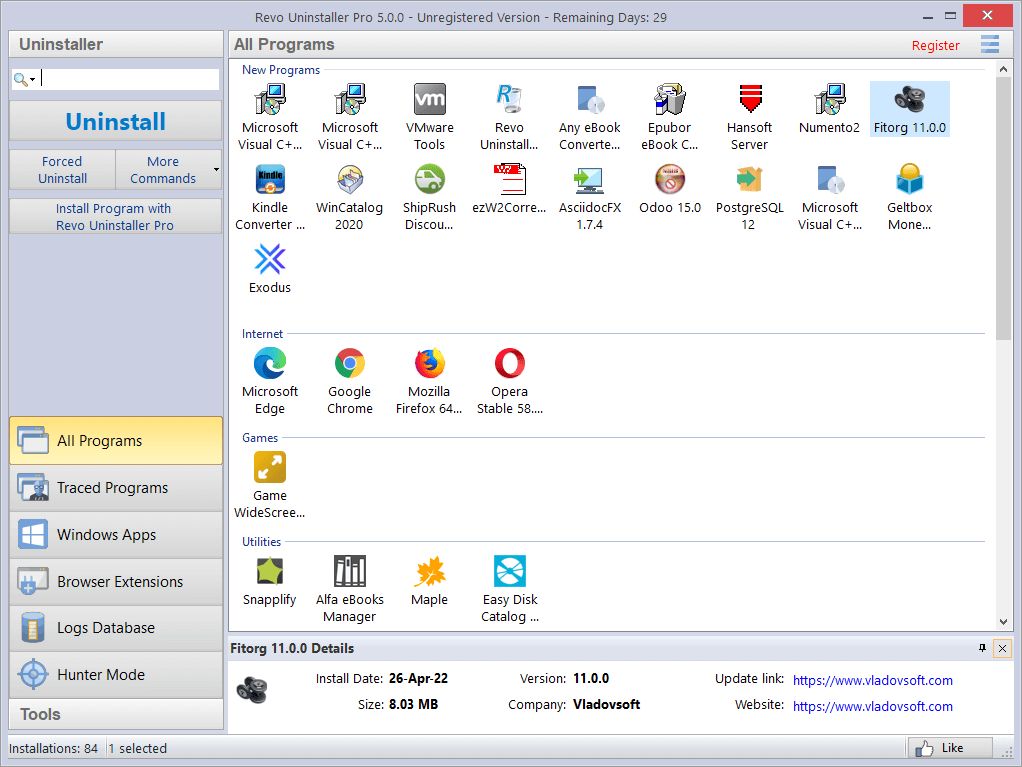
Some features of Revo Uninstaller
- Intelligent scanning engine: finds files, folders, and registry keys left behind by an uninstalled application;
- Free Support;
- Intuitive User Interface: all the main functions of the application are available at the top of the main window;
- The Hunter Mode: an easy and fast way to uninstall programs only by using the drag-and-drop method or by clicking them through the target icon;
- Extra tools: eight of them to further provide ways of checking for unused files and registry keys and managing programs that start after the Windows OS is loaded;
- Fast Updates.
Download Revo Uninstaller for Windows
Recommended Apps




Popular software