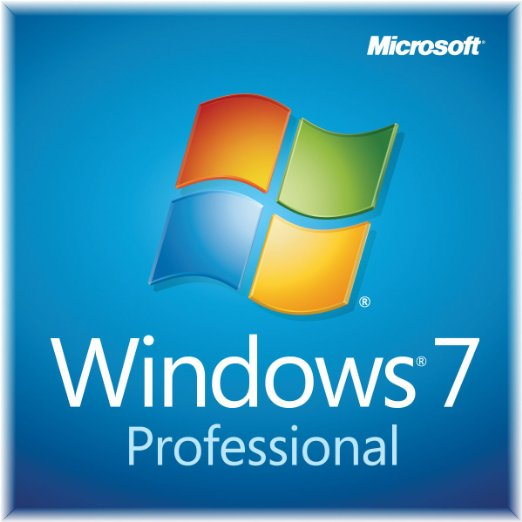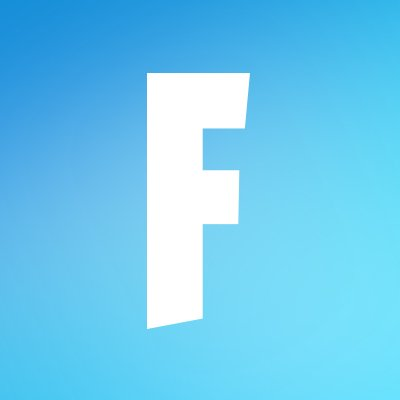oCam
Updated on April 6, 2023Record the screen of your computer and save the video in multiple available video formats. Choose record area, adjust FPS, etc.
| App Name | oCam |
|---|---|
| Version | 520.0 |
| License | Free |
| Updated | April 6, 2023 |
| Compatibility | Windows 32-bit/64-bit |
| File Size | 9.0 MB |
| Category | Recorder |
| Publisher | Ohsoft |
| ISO file | No |
About oCam - screen recorder software
oCam is a screen recorder application developed by OhSoft, and you can use it free of charge only for non-commercial purposes. Screen recording software is here to assist us while we record the screen to create tutorials, share presentations with other people, and more. You can capture whatever you want as long as it's present on the desktop.
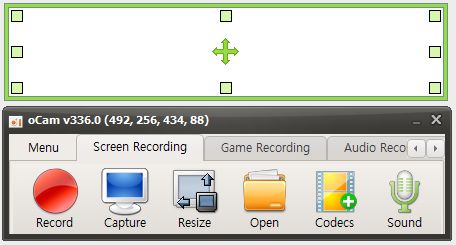
Record the screen of your Windows system
The most annoying part when dealing with applications is complexity. Some software provides countless features leading to a cluttered user interface where the user feels lost. I'm pleased to say that oCam is not a complicated program. The developer working on this project is about ease of use and reliability. Get the app for your computer/laptop, install it, and check out its functions. oCam supports many video codecs and formats, watermarking, auto-saving, etc. From the friendly user interface, you can capture pictures of your screen and start video recordings.
Choose output video format and quality
You can save your videos in various formats, including MKV, FLV, MOV, MP4, AVI, etc. The application is also capable of recording using its built-in audio codecs such as FLAC, MP3, and AAC. A great screen capturing session involves the user selecting which desktop area to be in the video. Through oCam's GUI, we can pinpoint the record section with the mouse by dragging it to the desired portion of the screen. As stated above, oCam brings support for a plethora of video codecs, and you're allowed to configure specific settings before recording. The application creates large video formats with capacities exceeding 4GB per file.
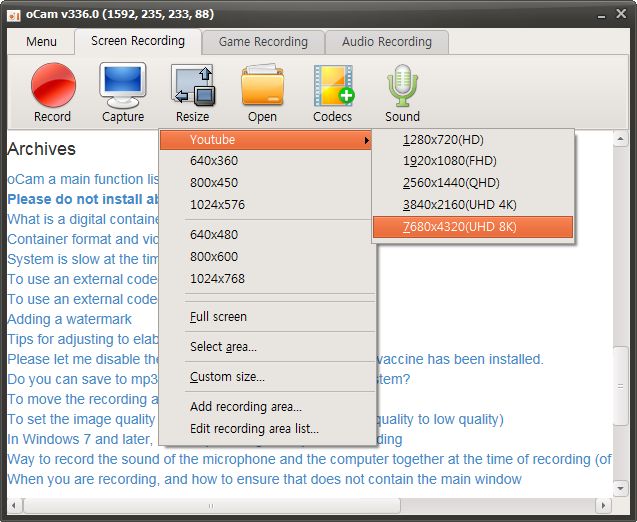
Record whichever section of the screen you desire
What if you want to capture what's on the screen but don't want to record a whole video? The answer to that dilemma is the screen captures. All it takes is a simple click, and we can save the output files as JPEG, GIF, PNG, and BMP. Another solid feature is the ability to schedule recordings.
Adjust the FPS as you see fit
Other features allow the user to pause and resume the recording process, including the mouse cursor while recording videos, the ability to set a custom FPS (frames per second), etc. Adjusting the FPS value is an essential feature. Recording long videos at high resolutions and high FPS values can create gigantic files. Since not every computer user has tons of free storage space lying around, it's much better to be conservative with the frames per second option as long as it's not necessary to have a fluid recording.
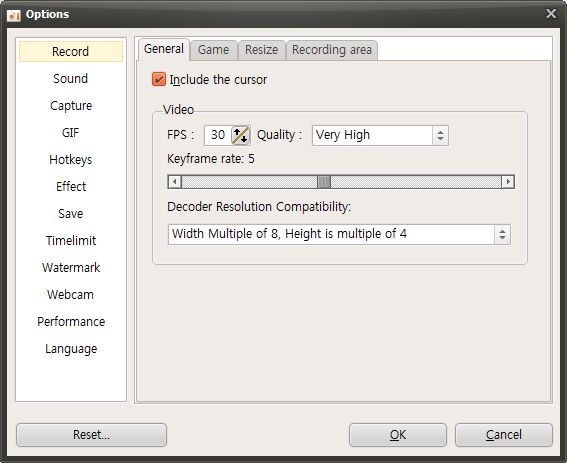
Simple to use screen recorder
oCam is a friendly application. Its user interface is simple enough to encourage quick access to features. Browse through different sections where you can configure some app behavior, select the recording area, and much more. In addition, we can configure hotkeys to speed up the process of screen capturing. Since it's almost impossible to find the perfect screen recording application, this one contains a separate section where users have the opportunity of reporting bugs.
Support for a variety of codecs
Concerning video codecs, oCam brings support, by default, for AVI, GIF, MP4, MKV, NVIDIA NVENC H.264, M4V, FLAC, FLV, MOV, WMV, TS, and VOB. In conclusion, this software is as practical as it gets. The UI makes it easy for users to capture images and videos of the screen.
Download oCam for Windows
Recommended Apps


Popular software