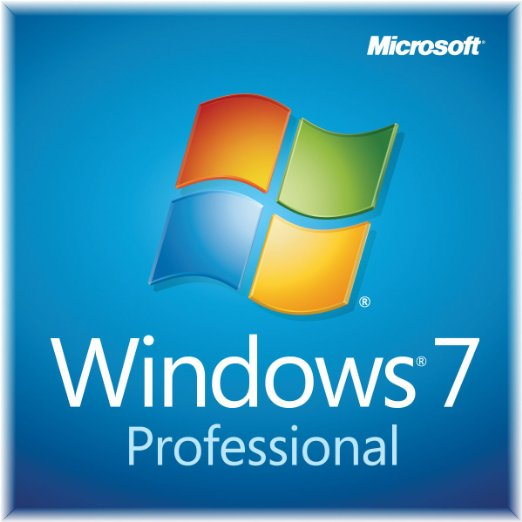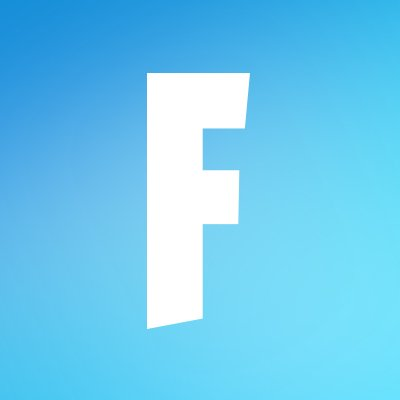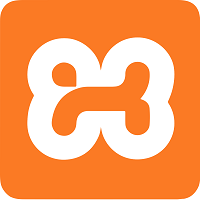
XAMPP
Updated on April 6, 2023XAMPP helps you set up a functioning web server directly on your Windows machine in a couple of minutes. Easy to install.
| App Name | XAMPP |
|---|---|
| Version | 8.2.0 |
| License | Free |
| Updated | April 6, 2023 |
| Compatibility | Windows 32-bit/64-bit |
| File Size | 148.24 MB |
| Category | Developer Tools |
| Publisher | Apache Friends |
| ISO file | No |
Introducing XAMPP
XAMPP is a bundle of third-party applications that allows you to create a working web server on your Windows computer. The primary reason for XAMPP's existence is to make this entire experience more facile. Since not all users have the knowledge or the time to download and install each necessary software to make the web server work properly, they get this program, and you can't blame them. It's much more convenient to install one application instead of installing a few of them yourself.
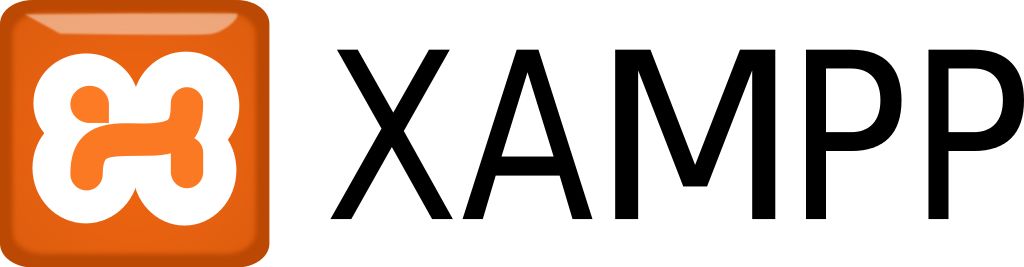
An easy way to create your web server
We need software to handle the web server, another to allow and manage file transfers, scripting engine, etc. It's a team effort to make a web page work in the browser and on the server. This package includes software like Apache, phpMyAdmin, MARIADB, OpenSSL, FileZilla FTP Server, PHP, Tomcat, PERL, Webalizer, Mercury Mail Transport System, and the XAMPP Control Panel. These included apps take care of many aspects of a web server, from databases to e-mails.
Use the available CP to manage the server
From the Control Panel, you can change configurations, start and stop various modules, and do other things. During the installation process, you have the opportunity to specify which components to be installed as Windows services. After the installation process reaches completion, you are allowed to launch the application. XAMPP has all its modules on the OFF setting as default, but you can use the interface to start them. The panel displays buttons like start/stop, admin, config, and logs for each module in part. Users also can see which process ID and ports a module uses when it's online. You can configure used ports inside the Service Settings.
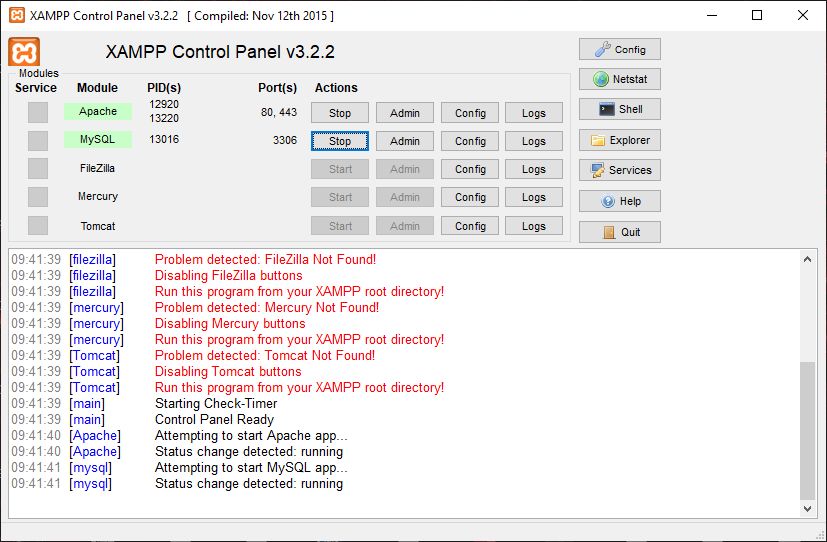
Another tool available in XAMPP is the Netstat because it displays information about TCP listening sockets. If you like to manage this package using the command prompt, you can launch the Shell window anytime from XAMPP Control Panel.
Install Wordpress and other CMS with Bitnami module
To speed up the coding process, we can configure the application to use our preferred text editor to handle config files and logs. In addition, users can pick which modules to start when XAMPP loads. The whole point of XAMPP is to allow the user to focus on the coding side of things more than the inner workings of a web server. You can also set up the Bitnami module, allowing you to install third-party applications like WordPress and Joomla much easier than the manual method.
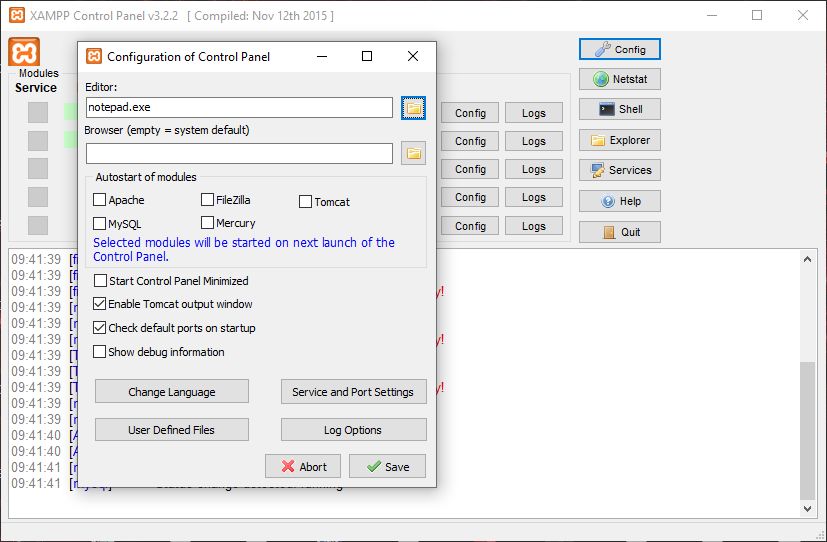
How to handle security
The primary drawback of this type of web server is the security issue. Most people use XAMPP as a production solution to create websites and, later on, move them to a secure environment. I'm not claiming that you can't configure XAMPP to be secured, but you need to install each module individually. This whole process requires you to adjust various parameters within the configuration files.
Simple UI
The intuitive user interface makes everything less challenging for all users. We can explore XAMPP's root folder, check out the running processes on the computer and on which ports they're accessible, launch the Command Prompt shell, read the logs, and more. Overall, this application provides everything a developer needs to work on his projects and see how well they're functioning before publishing them.
Download XAMPP for Windows
Popular software